Digital Marketing
How Shoppable Video Content Is Transforming Online Shopping
Why Shoppable Video Is the Future of Social Commerce Shoppable video is the future of social commerce because it merges entertainment and eCommerce into one...
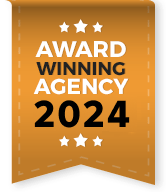
If you’re serious about improving your website’s visibility on Bing, you might ask, what is Bing Webmaster Tools?
Bing Webmaster Tools is a free suite of tools designed for webmasters and SEO experts and provides crucial insights into their website’s performance on the Bing search engine. In this comprehensive guide, we’ll take you step by step through the process of beginning your journey with Bing Webmaster Tools and leveraging its features to enhance your website’s search presence.
Bing Webmaster Tools is a versatile suite of resources designed to empower website owners, webmasters, and SEO professionals in their quest for improved online visibility. Here’s a breakdown of what Bing Webmaster Tools can do:
1. Website Insights: Gain comprehensive insights into your website’s performance on the Bing search engine. Track key metrics like clicks, impressions, and your average click-through rate (CTR) to assess your site’s overall health.
2. Crawl Control: Manage how Bingbot crawls your website with detailed controls. Adjust crawl rates, prioritize important pages, and ensure Bingbot efficiently discovers your content.
3. Indexation Status: Monitor the indexation status of your web pages on Bing. Identify any indexing issues and take corrective action to improve your site’s visibility.
4. Keyword Research: Access valuable keyword data specific to Bing users. Discover trending keywords, explore search queries, and optimize your content accordingly.
5. Sitemap Submission: Submit your website’s sitemap directly to Bing. This ensures Bingbot is aware of all your pages and can crawl and index them effectively.
6. Backlink Analysis: Analyze your website’s backlinks, identify their sources, and assess their quality. You can also disavow harmful backlinks that may negatively impact your SEO.
7. Security Notifications: Stay informed about potential security issues that could affect your website’s performance and user safety. Bing Webmaster Tools helps you identify and address security concerns.
8. URL Inspection: Check the status of individual URLs within your website. This feature enables you to diagnose and resolve issues on a page-by-page basis.
9. SEO Reports & Data: Access detailed reports on various issues with your website, including missing or multiple heading tags, short or long meta tags, missing ALT text, over HTML size, and other concerns. These reports offer valuable insights for optimizing your site.
10. Content Submission: Submit individual URLs or sitemaps for crawling and indexing, ensuring new or updated content is quickly discovered by Bing.
11. Crawl Issues Resolution: Identify crawl issues such as broken links, missing pages, and other errors. Bing Webmaster Tools helps you diagnose these problems and provides recommendations for resolving them.
12. Mobile Friendliness: Verify that your website is mobile-friendly, a crucial factor for search engine rankings. Bing Webmaster Tools offers insights and suggestions for improving your site’s mobile compatibility.
While Google dominates the search landscape, Bing, powered by Microsoft, still commands a significant share of the search market. Ignoring Bing means missing out on a vast audience of potential customers. With its distinct ranking algorithm, Bing might favor content differently than Google, offering websites an opportunity for better visibility. Diversifying your SEO and marketing strategy to include Bing ensures a broader digital reach and optimized online visibility.
For webmasters and Bing SEO professionals, having a strong online presence means optimizing for multiple search engines. Bing Webmaster Tools and Google Search Console are two essential tools that provide insights and control over your website’s performance on their respective search engines. However, they have distinct differences:
|
Features |
Bing Webmaster Tools |
Google Search Console |
|
Search Engine Focus |
Primarily focuses on optimizing your website for the Bing search engine, including Yahoo, which uses Bing’s results. |
Tailored for optimizing your website’s performance on Google, the world’s largest search engine. |
|
Data and Insights |
Offers insights into how your site performs on Bing, providing data on clicks, impressions, crawl errors, and indexation. |
Provides data on Google search traffic, crawl errors, indexing status, mobile usability, and more, specific to Google’s search results. |
|
Keyword Insights |
Offers keyword research tools to help you discover valuable keywords and phrases that can improve your content optimization for Bing users. |
Provides data on the keywords that drive traffic to your website from Google search, helping you understand your site’s visibility for specific queries. |
|
User Interface |
Has a user-friendly interface with clear navigation and a dashboard that provides a quick overview of your website’s performance. |
Offers a user-friendly interface but with additional features that may require some familiarity with SEO concepts. |
|
Index Coverage |
Provides insights into how Bingbot crawls and indexes your site, including indexation status and issues. |
Offers detailed reports on how Googlebot crawls and indexes your site, helping you diagnose and resolve indexation issues. |
|
Security Features |
Monitors and alerts you to potential security issues that may affect your website’s performance on Bing. |
Offers security alerts and provides resources for securing your site and addressing security issues. |
While both Bing Webmaster Tools and Google Search Console aim to enhance your website’s performance on their respective search engines, they have unique focuses and features. To optimize your online presence comprehensively, it’s often beneficial to use both tools in tandem, tailoring your strategies to the specific insights and data each platform provides.
Before we dive into the setup process, let’s understand why Bing Webmaster Tools is essential for your online presence:
1. Bing’s Market Share: While Google dominates the search engine market, Bing still accounts for a significant share of search queries. Ignoring Bing means missing out on potential traffic.
2. Insights into Bing Traffic: Bing Webmaster Tools provides data specific to Bing, allowing you to understand how your website performs on this search engine, identify issues, and make improvements accordingly.
3. Diagnose and Resolve Issues: You can use the tools to identify crawl errors, indexation problems, and security issues that may affect your website’s visibility on Bing.
4. Keyword Research: Discover valuable keyword insights that can help you optimize your content for Bing users.
5. Submit Sitemaps: Directly submit your sitemap to Bing, ensuring that your site’s pages get indexed promptly.
Now that you understand the importance of Bing Webmaster Tools, let’s get started with the setup process.
To access Bing Webmaster Tools, you’ll need a Microsoft, Google, or Facebook account. If you already have one, sign in. If not, you can create an account for free.
If you already have an account with Google Search Console, signing in will give you the option to import your properties into Bing Webmaster Tools.
Once you’re signed in, click on the “Add a Site” button, and enter your website’s URL. Ensure that you enter the exact URL you want to track, including “http” or “https,” and any relevant subdomains. If you’re already verified on Google Search Console, you can directly import your sites from GSC.
Bing Webmaster Tools requires you to verify ownership of the website you’re trying to add. If you’ve signed in via your Google account with ownership of GSC properties, you won’t need to go through the verification process.
There are several other verification methods available:
· XML File Upload: Download an XML verification file provided by Bing Webmaster Tools and upload it to your website’s root directory.
· Meta Tag: Add a meta tag provided by Bing Webmaster Tools to your website’s homepage.
· CNAME Record: Create a CNAME record in your DNS configuration as directed by Bing Webmaster Tools.
· HTML File Upload: Similar to the XML file method, you’ll upload an HTML file to your website’s root directory.
Choose the method that best suits your technical expertise and follow the provided instructions for verification.
Once your website is verified, the next crucial step is to submit your sitemap. Bing Webmaster Tools makes it easy to submit your sitemap for indexing. This ensures that Bing is aware of all the pages on your site and can crawl and index them effectively.
Furthermore, if you have a Google Search Console (GSC) verified Google account, your sitemap will automatically be submitted to Bing Webmaster Tools.
With your website added and verified, you’ll gain access to a wealth of data and features within Bing Webmaster Tools:
Data:
1. Search performance: See how your website is performing in Bing search results, including click-through rate (CTR), impressions, and average position.
2. Crawl issues: Identify any technical issues that may be preventing Bing from crawling or indexing your website correctly.
3. Backlinks: See a list of all the websites that link to yours and get insights into the quality of those links.
4. Sitemaps: Submit your sitemap to Bing to help it discover and index all your website’s pages.
5. Keywords: See the keywords that people are using to find your website in Bing search results.
Features:
1. URL inspection: Inspect individual URLs to see how they are indexed and ranked by Bing.
2. Site Explorer: See a comprehensive overview of your website’s performance in Bing search results, including crawl stats, backlinks, and keyword data.
3. SEO reports: Get personalized Bing SEO recommendations for your website.
4. URL Submission: Submit 10000 URLs/day from your website directly into the Bing index. If you have important, new content, use this tool to submit it quickly. Or, you can automate URL submission by using our IndexNow API or Submission API.
5. Site Scan: Analyze your website for common technical SEO issues and fix them to improve your performance on Bing.
6. Block URLs tool: Request that Bing remove specific URLs from its index.
7. Keyword research tool: Research keywords and get insights into their search volume, competition, and related keywords.
8. Robots.txt Tester: This helps you with identifying any errors in your robots.txt file, such as typos or misconfigurations.
Bing Webmaster Tools provides a treasure trove of data, but it’s essential to use these insights to optimize your website continually. Regularly monitor reports, address crawl errors, enhance your content based on keyword research, and ensure your website is secure.
Conclusion
Getting started with Bing Webmaster Tools is a crucial step in improving your website’s visibility on Bing. By following this comprehensive guide and using the insights and features provided by Bing Webmaster Tools, you can enhance your website’s performance, reach a broader audience, and drive more organic traffic. Remember that SEO is an ongoing process, so regularly revisit Bing Webmaster Tools to ensure your website remains in top shape on the Bing search engine.
Why Shoppable Video Is the Future of Social Commerce Shoppable video is the future of social commerce because it merges entertainment and eCommerce into one...
We live in a world where digital experiences are no longer optional – they’re expected. And people don’t just want the same generic content everyone...
The Zero-Click Paradox Search has changed. More than half of Google searches today don’t result in a click to any website. Instead, users find their...
Why is Digital Advertising Important for Healthcare Marketing Digital advertising is important for healthcare marketing because it allows providers to reach the right patients at...
How to Build a Go-To-Market Strategy When You Have Zero Brand Awareness When a product or company launches with no existing brand awareness, a focused...
Picture this: A tool that launched just under three years ago now powers conversations for 10 percent of the world’s adults. That’s the story of...